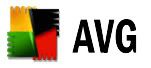1. NTLDR Missing
Overcome NTLDR Missing trouble in Windows XP little bit easier because Windows XP has the repair option that include in bootable Installer CD, so it is no need to make bootable diskette. What you have to do are:
- Set the BIOS first boot device on CD Drive
- Run the Windows XP CD Installer into CD Rom
- Restart/Reboot the Computer
- When apear option "Press any key to boot from CD, please hit anykey
- After entering setup menu, that would be option to press key "R" to repair, hit that key to enter Repair command line
- Wait a momment, dont push enter or you will reboot again
- If any question, which system that you would repair, usually there is option number 1 C:\Windows , chose that and enter.
- Enter your password Administrator and enter
- If the login succesfull, copy the NTLDR and NTDETECT.COM from your CD installer. But before that, make sure the name of your CD/DVD Drive. for example E:
copy E:\i386\ntldr C:\
copy E:\i386\ntdetect.com c:\
- If you finished, please go out from editor and restart your computer.
- Dont forget to set first boot device into Harddisk device
- Finish
2. NTOSKRNL Missing or Corrupt
If you have error message that "NTOSKRNL not found". What you have to do are:
- Run CD Windows XP and Boot from CD.
- When appear option R=Repair, push "R"
- Push number that match with location of the instalation of Windows, usually #1
- Move into drive CD Drive where you are
- Type in keayboard: CD i386
- Type in keayboard: expand ntkrnlmp.ex_ C:\Windows\System32\ntoskrnl.exe
- If your Windows XP Installed in the other place, so change match the location.
- remove the CD and type EXIT
It might couse of the missconfiguration of BOOT.INI file
- Run the Windows XP CD installer and booting from CD
- Push The R buttom
- Push number that match with location of the instalation of Windows, usually #1
- Type in keayboard: bootcfg /rebuild
- Repair configuration from BOOT.INI file
- Remove CD and type: EXIT
If you get error message like this: "Windows could not start because the following files is missing or corrupt
\WINDOWS\SYSTEM32\CONFIG\SYSTEM or \WINDOWS\SYSTEM32\CONFIG\SOFTWARE"
- Run the Windows XP CD installer and booting from CD
- Push The R buttom
- Push number that match with location of the instalation of Windows, usually#1
- Enter the password administrator if needed
- Type in keyboard: cd \windows\system32\config
- Next depend on which part the error caused:
- Type: "ren software software.broke" or "ren system system.broke
- Next again is depend on which part the error caused:
- Type: copy \windows\repair\system
- Type: copy \windows\repair\software
- Remove your CD and type: EXIT
If you get error message like that when booting:
- For filetype: FAT
- Boot from Win98 diskette startup and copy file NTLDR or NTDETECT.COM
- From Directory i386 to drive root C:\
- Run the Windows XP CD installer and booting from CD
- Push The R buttom
- Push number that match with location of the instalation of Windows, usually#1
- Enter the password administrator if needed
- Enter this command which X: address from your CD ROM.
- Type: COPY X:\i386\NTLDR C:\
- Type: COPY X:\i386\NTDETECT.COM C:\
- Remove your CD and type: EXIT
Windows could not start because the following file is missing or corrupt"
system32\drivers\pci.sys
You can attempt to repair this file by starting windows setup using the original setup CD-ROM
Select 'r' at the first screen to start repair
anda tidak perlu panik karena harus install ulang, ikuti saja petunjuk di bawah ini:
Method 1: Restore the File by Using the Windows Recovery Console
Quote:
Use the Windows 2000 Recovery Console to expand Pci.sy_ from the I386 folder on the Windows 2000 CD-ROM to the \%SystemRoot%\System32\Drivers folder on the hard disk. To do this, follow these steps:
1. Start the computer to the Recovery Console.
a. Insert the Windows 2000 startup disk into the floppy disk drive, or insert the Windows 2000 CD-ROM into the CD-ROM drive. Restart the computer.
b. Click any options that you have to have to start the computer from the CD-ROM drive if you are prompted to do so. The "Welcome to Setup" page appears.
c. Press R to repair a Windows installation.
d. Press C to start the Recovery Console.
e. Type the number that corresponds to the Windows 2000 installation that you want, and then press ENTER.
f. Type the local administrator password, and then press ENTER.
NOTE: In some cases, the Administrator password is set to a blank password. In this case, press ENTER.
2. At the Recovery Console prompt, type map, and then press ENTER. Note the drive letter that is assigned to the CD-ROM drive.
3. Type the following at the command prompt, and then press ENTER
Code:
expand drive:\i386\pci.sy_ c:\winnt\system32\drivers /y
where drive is the drive letter of your CD-ROM or DVD-ROM drive, where c is the drive on which Windows is installed, and where winnt is the folder in which Windows is installed.
NOTE: In the preceding command, there is a space between pci.sy_ and c:\winnt
The following message is displayed:
Code:
pci.sys
1 file(s) expanded.
4. Type exit, and then press ENTER to quit the Recovery Console.
5. Restart Windows in the usual manner.
Method 2: Use In-Place Upgrade to Restore the File
Quote:
Replace all missing and corrupted files by following the steps for an in-place upgrade. This procedure is a last resort before you reinstall the operating system. The time it takes to complete the following procedure is equal to the time that it takes to reinstall the operating system. Also, you may lose some of your customized settings for the system files.
1. Insert the Windows 2000 Setup CD into the CD-ROM drive, start the computer, and then press ENTER on the first option screen to install a copy of Windows 2000.
2. Click Accept to accept the License Agreement. Setup should now detect your installation.
NOTE: If the Setup program does not detect a previous installation and instead continues to the partitioning page, there is a problem. An in-place upgrade may not be possible.
3. When you are prompted to repair the existing Windows 2000 installation, press R. Windows 2000 Setup performs an in-place upgrade of the existing installation.